Bullet Point Symbol Copy Paste - Bullet Symbol Alt Codes
Here is the complete list of bullet point symbols. Click to copy bullet symbol from the below list or use bullet symbol alt codes to make different kinds of bullets.
List of Alt Codes for Bullets
| Symbol | Description | Alt Code | HTML Code |
|---|---|---|---|
| ♥ | Heart | 3 | ♥ |
| ♦ | Diamond | 4 | ♦ |
| • | Bullet | 7 | • |
| ◘ | Inverse Bullet | 8 | ◘ |
| ○ | White Circle Bullet | 9 | ○ |
| ◙ | Inverse White Circle | 10 | ㎝ |
| ► | Pointer | 16 | ► |
| ∙ | Bullet Operator | 8729 | ∙ |
| ‣ | Triangular Bullet | 8227 | ‣ |
| ⁃ | Hyphen Bullet | 8259 | ⁃ |
| ⁌ | Black Leftwards Bullet | 8268 | ⁌ |
| ⁍ | Black Rightwards Bullet | 8269 | ⁍ |
| ◦ | White Bullet | 9702 | ◦ |
| ☙ | Reversed Rotated Floral Heart Bullet | 9753 | ☙ |
| ❥ | Rotated Heavy Black Heart Bullet | 10085 | ❥ |
| ❧ | Rotated Floral Heart Bullet | 10087 | ❧ |
| ⦾ | Circled White Bullet | 10686 | ⦾ |
| ⦿ | Circled Bullet | 10687 | ⦿ | ■ | Square | 254 | ☈ |
| ⇒ | Double Arrow | 8658 | ⇒ |
| ➢ | Three-D Arrowhead | 10146 | ➢ |
| ➤ | Arrow Bullet | 128349 | 🕝 |
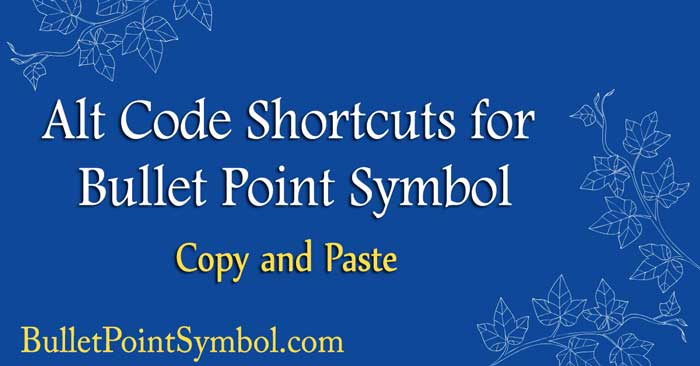
What is Bullet Point Format?
Bullet or bullet point symbol is a typographical symbol or glyph used to introduce items in a list. Bullet points can be circular, square, asterisk, black dot, diamond or arrow. Dot and Arrow symbol is the most commonly used as a bullet point symbol.
When to use Bullet Points?
Bullet points can be used on some essential points in your writings to highlight and draw the readers attention to those specific points.
Usage of Bullets?
Bullets are often used to organize information, categorizing things, topics, and ideas in technical writing, reference works, notes, and presentations.
What are the types of Bullet Points?
- Black Small Circle Bullet
- Triangle Bullet
- Arrow Bullet
- Heart Bullet
- Diamond Bullet
- Square Bullet
- Asterisk Bullet
- Hyphen Bullet
Examples of Bullet Points and Bullet list
- Arrow
- Smiley
- Heart
- Triangle
- Spade
How to Insert Bullet Symbol using the Alt Key?
These are steps to insert the arrow symbol in MS Word, Excel, and PowerPoint.
- Make sure your numeric keypad is active on the keyboard.
- Place the mouse cursor where you want to insert the Bullet symbol.
- Press the Alt key and type 7 on the numeric keypad.
- Release both the keys and the Bullet mark will show up.
How to Insert a Bullet Symbol on Mac OS?
- Place the cursor where you want to type the Bullet symbol,
- Press the Option keys and 8 to insert a bullet.
If you are not familiar with ALT codes and want to know more about it, please read the article about How to Use ALT Codes to insert symbols.